Making a call and Hanging up calls:
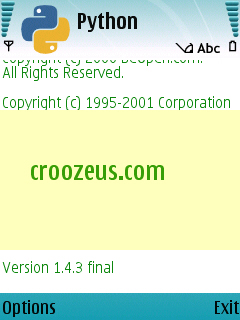
#Copyright (c) 2008 Pankaj Nathani
#Displaying text
import TopWindow, graphics, e32, appuifw
#Define the exit function
app_lock=e32.Ao_lock()
def quit():
window.hide() #Hide the topwindow
app_lock.signal()
appuifw.app.exit_key_handler=quit
#Create a topwindow instance
window=TopWindow.TopWindow()
#Make a new, blank image; we will use a yellow one
bg=graphics.Image.new((240,140))
bg.clear(0xFFFFBB)
#Write the text on the image
bg.text((30,70), u"croozeus.com", 0x339900, font="title")
#Place the image in the window
window.add_image(bg, (0,0))
#Set the topwindow's size
window.size=(240,140)
#Specify where the window should be shown on the screen
window.position = (0,110)
#Show the window
window.show()
app_lock.wait()
Showing an Image:
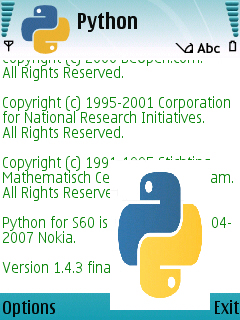
#Copyright (c) 2008 Pankaj Nathani
#Showing an image
import TopWindow, appuifw, e32, graphics
#Define the exit function
app_lock=e32.Ao_lock()
def quit():
window.hide() #Hide the topwindow
app_lock.signal()
appuifw.app.exit_key_handler=quit
#Create a topwindow instance
window=TopWindow.TopWindow()
#Open the desired image
img=graphics.Image.open("C:\\a.jpg")
#Set the topwindow's size
window.size=(100,150)
#Specify where the window should be shown on the screen
window.position = (110,160)
#Place the image in the window, resizing it to fit the window
window.add_image(img, (0,0,window.size[0],window.size[1]))
#Make the window visible
window.show()
app_lock.wait()
![]()